Practical Computer Advice
from Martin Kadansky
| | Volume 8 Issue 1
| January 2014
|
| | | | Buying A Computer Monitor? Read This!
Whether you're looking for an inexpensive primary monitor for your computer, a second monitor for your existing desktop or laptop computer, or a model with more features to replace your bare-bones old monitor, I recommend you take a few minutes to think about the following before you buy.
Type of monitor - CRT, LCD, LED
CRT monitors (cathode-ray tube) are disappearing from the consumer market. CRTs are large, heavy, and deep (due to the powerful electromagnets inside that draw the image on the screen), but they also offer better color fidelity and wider viewing angles, and are more likely to appeal to professional photographers, graphic artists, scientists, and serious video gamers.
These days you're more likely to find flat-screen monitors that use LCD (liquid crystal display), LED (light-emitting diode), or plasma display technology, since their thinner size, acceptable display quality, and reasonable price appeal to consumers.
Image size
This is typically expressed in diagonal inches, e.g., a 17" monitor measures 17" from its top left corner to its bottom right corner. However, this is not meaningful without also knowing the aspect ratio.
Aspect ratio: The ratio of width to height
Older-style "standard" monitors have an aspect ratio of 4:3 (you read this aloud as "4 to 3"), like the shape of older-style televisions and 35mm film -- not square (which would be 1:1), but not prominently rectangular. A 15" (diagonal) monitor with a 4:3 aspect ratio would be 12" wide x 9" tall.
Newer monitors (and televisions) commonly have a 16:9 aspect ratio (sometimes called "widescreen"), which matches the shape of high-definition television (HDTV) and is distinctly rectangular. A 15" monitor with a 16:9 aspect ratio would be 13.1" wide x 7.4" tall, noticeably wider (about 9%) and shorter (about 18%) than one with a 4:3 shape.
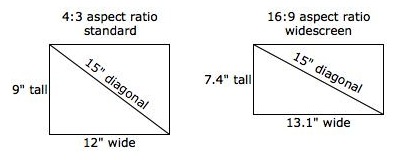
Other important features to consider when shopping for a monitor
- Overall size, including the stand and surrounding case and bezel: Do you have room on your desk for it? Measure the horizontal and vertical space where you're planning on placing the monitor. Will you put it on the left, in the center, to the right, up on a shelf or stand, mounted on the wall or a swivel arm?
- Price: Size, cost of technology, and overall quality are probably the most significant factors in the price. As of this writing, you can probably buy a decent LCD 20-22" monitor for under $100. You'll pay more for a larger screen size, LED or plasma, higher quality, and fancier features.
- Video ports: Will you be able to connect it to your computer with the supplied cable, or will you need an adapter or converter? What video output ports does your computer have? What video input ports does the monitor have? How long is the video cable? Common types of ports include VGA (analog, also known as D-SUB), digital (DVI), and HDMI (High-Definition Multimedia Interface). (Don't forget that it will also have a power cable.)
- Resolution: Using your computer, you can change the number of pixels (dots) that the monitor fits into its width and height. If you choose a setting with a larger number of pixels, since they all have to fit within the same fixed number of inches the monitor can physically display, the text and icons and pictures will be smaller, but you'll see more of your data at once and have less need to scroll.
- Viewing angle: All monitors look good when you're facing them straight in front, but if you're off to the left or right, the image can start to fade to black. A monitor with a large viewing angle is better than one with a small viewing angle.
- Type of base: Does it let you tilt and swivel? Is it high enough to let you store things underneath (stationery supplies, your keyboard, etc.)? If it doesn't swivel, you can still turn it (as long as the base doesn't knock anything over), but if it doesn't naturally tilt, are you going to put a wedge or a matchbook under the front or back of the base?
- Height adjustment: Does the base let you change the vertical position? If not, are you willing to boost the height by putting a phone book or ream of paper underneath it if needed?
- Controls for brightness, contrast, etc.: Does it have real knobs and buttons, or 3 buttons that control an on-screen display of menus?
- Weight: An LCD and LED monitor will probably be lighter than a CRT, but you'll still need to move it occasionally.
- The color of your shirt: If you're going to shop for a monitor at a store, be sure to wear a white or neutral-colored shirt. Wearing a brightly colored shirt will likely affect the colors you'll see on the screen.
Useful accessories
The most common (and useful) built-in monitor accessories are:
- Integrated (or snap-on) speakers
- USB hub: Gives you more USB ports to plug in your mouse, keyboard, printer, etc.
- Webcam and microphone
all of which are great and save space by taking those devices off your desk. However, they will still require the same number of wires.
Don't leave it in the box!
After you get your new monitor home, unpack it right away, set it up, and test it. Look for:
- Viewing or display problems: Is the focus sharp? Does it have good color, brightness, and contrast?
- Dead pixels: Look for bright or dark dots that don't change when you move a window or scroll.
- Resolution: Find the highest setting you can read well, avoid any that display fuzzy or distorted images (squares that look rectangular, circles that look oval).
Don't put this off!
Additional monitor advice
Practice good ergonomics: Have the top of your monitor no higher than the top of your head. You should not be looking up, it's bad for your neck.
You may already own a spare computer monitor but just don't know it!
Many flat-screen and high-definition TVs have VGA, DVI, or HDMI ports and can serve as computer monitors!
Where to go from here
|
How to contact me: email: martin@kadansky.com phone: (617) 484-6657 web: http://www.kadansky.com On a regular basis I write about real issues faced by typical computer users. To subscribe to this newsletter, please send an email to martin@kadansky.com and I'll add you to the list, or visit http://www.kadansky.com/newsletter Did you miss a previous issue? You can find it in my newsletter archive: http://www.kadansky.com/newsletter Your privacy is important to me. I do not share my newsletter mailing list with anyone else, nor do I rent it out. Copyright (C) 2014 Kadansky Consulting, Inc. All rights reserved. I love helping people learn how to use their computers better! Like a "computer driving instructor," I work 1-on-1 with small business owners and individuals to help them find a more productive and successful relationship with their computers and other high-tech gadgets. |
| | | |